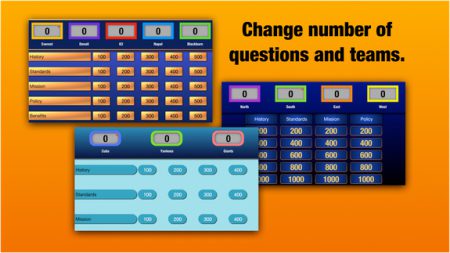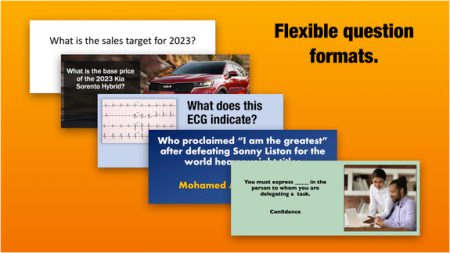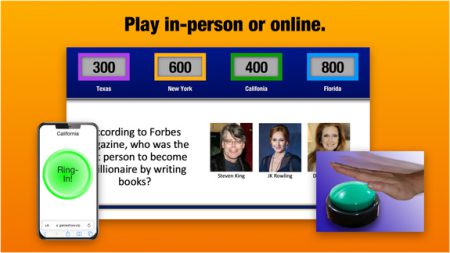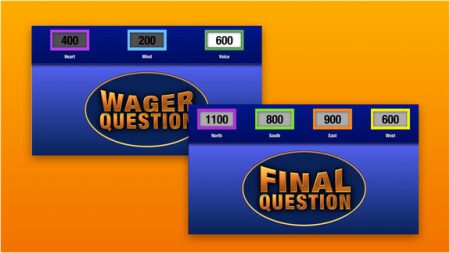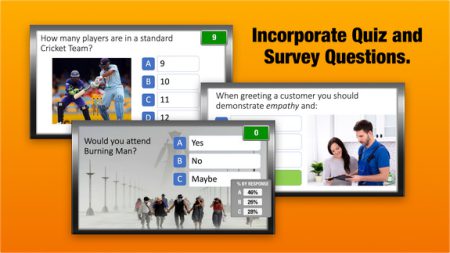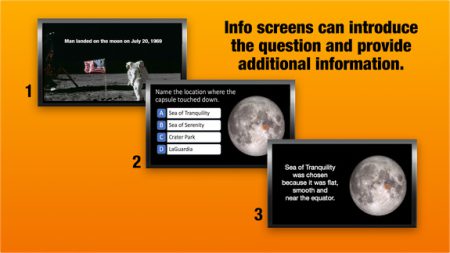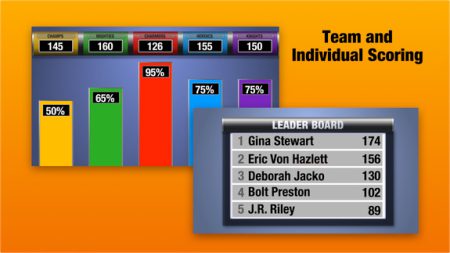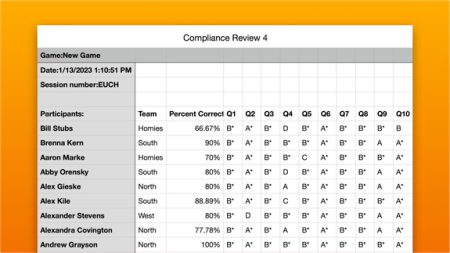Build a Game in Minutes
We designed Gameshow Pro so you can focus on content, not creation. Create a game in 3 easy steps.
- 1Create Questions
- 2Design Your Game
- 3Play
Flexible Game Options
- Display a grid between 9 and 25 questions
- Flexible team and timer options
- Contestants ring-in using physical “slammers”, device or browser. Alternatively, trainer can select teams to answer.
- Standard and Humorous Right/Wrong Sounds
- Mix quiz and survey questions within a game
- Add an unlimited number of Info Screens to introduce questions or reinforce learning content.
- Detailed reports show how each participant answered each question, percentage correct and more.
- 0 – 5 teams: Contestants can select their team or be randomly placed onto a team.
- Show an unlimited number of questions, each with up to 8 answers.
- Each team can have personalized Ring-In sound
- Option to display question or read it off the card
- Standard and Humorous Right/Wrong Sounds

Features to elevate your game.
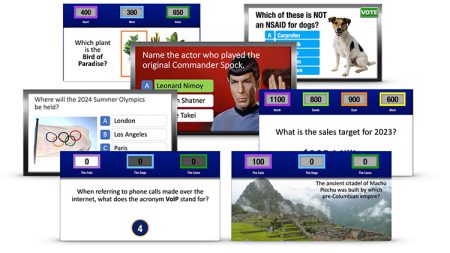
One of Gameshow Pro’s key features is its flexibility in terms of question formats. Users can create multiple choice, true/false, or open-ended questions.
Pictures can appear with the question, the answer, or both. The text can be moved, and the font, color, and size can be adjusted. All elements can be rearranged to create a question and answer perfect for your content.
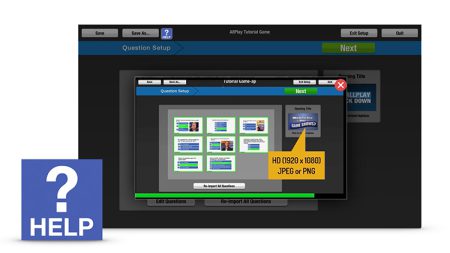
We’ve embedded over 25 videos to provide instruction in perfect bite-sized chunks. Help is available on every screen in Gameshow Pro and accessible with just one click.
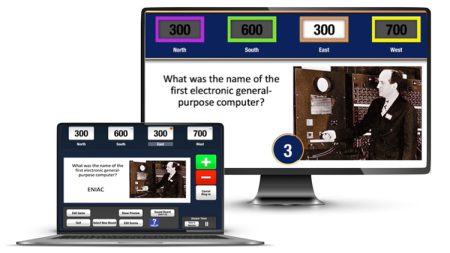
Playing a game is easy! While the audience views the game on the presentation screen, you’re using a separate control screen to manage of every aspect of the game:
- Large Navigation and Right/Wrong buttons appear only when needed
- Edit scores on the fly
- Get real-time results in AllPlay: Who has answered the question, percentage breakdown by answer and more
- Play sounds, skip questions, change options and more.
Don’t have a second monitor connected but want to rehearse? No problem. Click on the “SHOW PREVIEW” button to bring up a screen that gives you a view of what the audience is seeing.
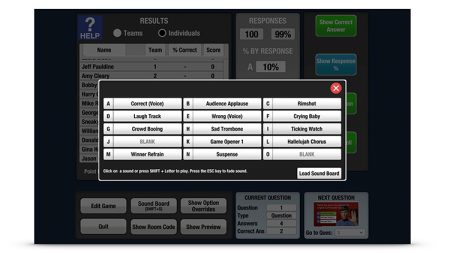
Play music or sound effects on-the-fly to add glitz, fun and excitement. You can import any sound (mp3 or wav) and play with a button click or keyboard combination. This lets you:
- Introduce the game show or call up the teams with theme music
- Use music to create energy and rally the audience
- Have a short musical bed to transition between rounds
- Play sounds effect: laugh track, rimshot, cheers, etc.
- Use a sound in a game question
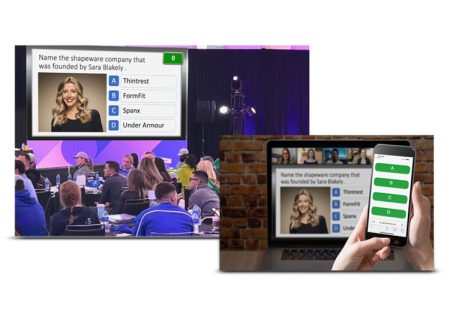
Gameshow Pro can be played in a classroom, virtually over the internet, or in a combination of both simultaneously. This provides a truly inclusive and engaging experience, regardless of location.
How it works:
Players – virtually or in a classroom – can play along using their smart phone, tablet or browser.
They connect to the game by scanning a QR code, entering their name and, if applicable, selecting a team. They can then answer multiple-choice questions in AllPlay, or ring-in to answer questions in Categories or Classroom Feud.
In the classroom, contestants can use a variety of physical ring-in devices – or use their devices as well.
Game rooms can be “reserved” in advance, allowing you to print or send the QR code before the event.
Just the FAQs.
Here are answers to frequently asked questions. If you have a question that is not listed here, use the chat in the lower right corner or submit it using the form in the Contact section.
Gameshow works on any Macintosh or Windows PC with:
- A minimum of 250 MB of free storage
- If you want to PLAY a game, you need a second monitor – for instance, if you are running Gameshow Pro on your laptop, an external screen is required to display the game board. If you are creating, editing or just practicing running the game, a second screen is not needed.
- Access to PowerPoint for writing questions.
In order to play a game over Zoom, Teams, etc. you need to have a second monitor to hooked up display the game board. This is the monitor you will share with your participants on the call.
Your participants will play along on their own devices – usually their smart phone – but they can also use a tablet or even their browser on the computer they are using.